Settings to hide the cookie banner after visitor acceptance.
We had an update and now you won't need to install any code for your Cookie Banner to have this behavior - of hiding the Banner and Controller after consent recording.
Just push a button and voilá! The banner and controller widget will be fully hidden after user acceptance. Let's go step-by-step.
Log into your organization and identify the Cookie Banner where you wish to enable this functionality. Click on the Banner Card; or, click on the gear icon and then click "Configure" as shown in the following image:
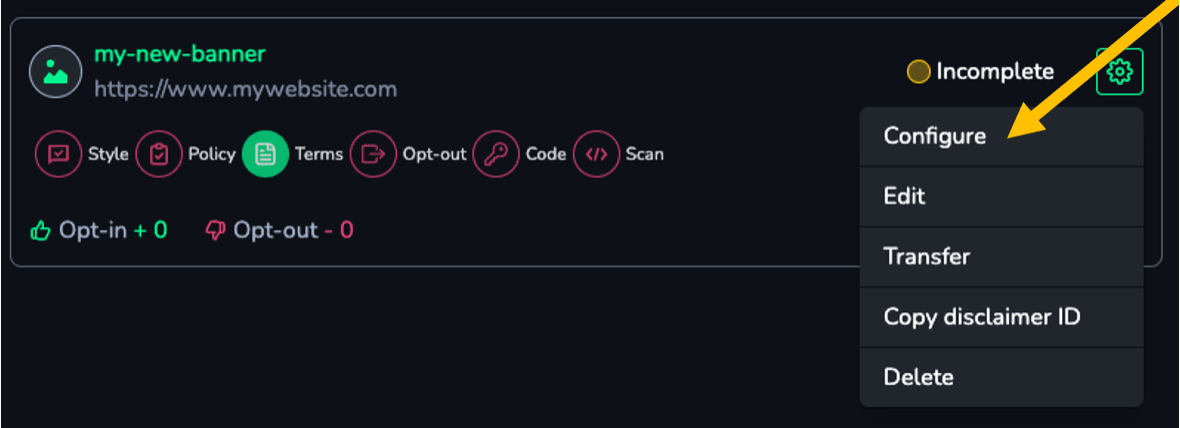
In the "Settings" section of the Banner, within the "Disclaimer general options settings" box, you will have access to the "Fully Hide the disclaimer and its controller after acceptance" functionality.
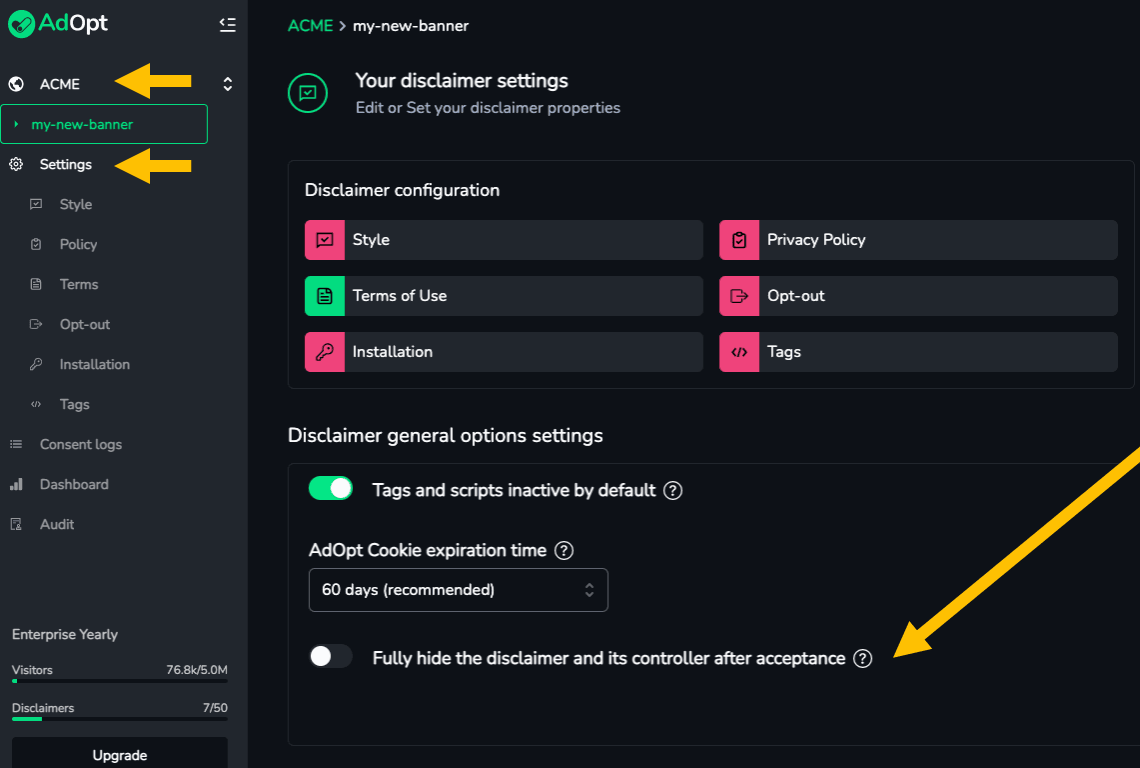
Turn on the option to enable the feature. Don't forget to "Save" the change, to activate this behavior on your site.
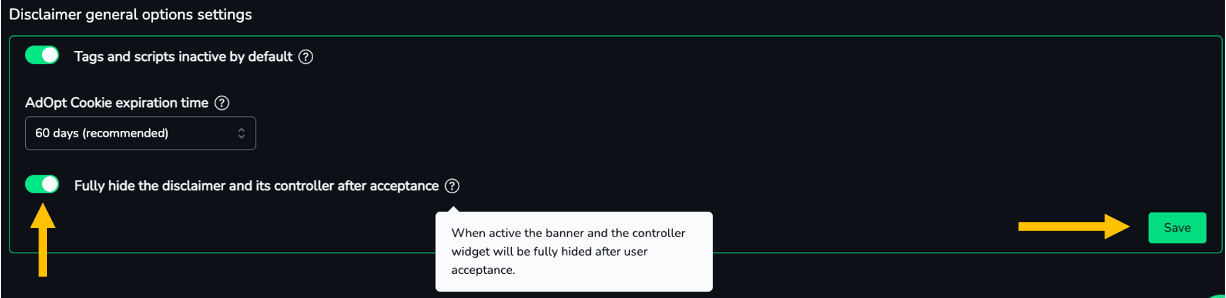
Important Thus, the TAG will have the functionality to become invisible after any user accepts it. With this, whenever he deletes his browser cookies, or you change your tags and or privacy policy, the banner will be shown again.
Your banner will now disappear after the consent is registered. It is also possible to enable other paths for the visitor to access the Banner and change/review/manage the previously consented choice. We have the possibility to create a custom link or button on your site (to enable the re-opening of the Notice).
This is the code that generates a button on your website to make the notice reappear when the visitor clicks. Copy and paste this tag into the <body> of your site or wherever you prefer. If you want to provide this functionality via a button.
<button onclick="window.sendAdoptCommand('open')">Show Notice</button>
This code generates a link so that the notice reappears when the visitor clicks on it. Copy and paste this tag into the <body> of your site or wherever you prefer. If you want to provide this functionality via a link.
<a href="javascript:void" onclick="window.sendAdoptCommand('open')">Button to Show the Notice</a>
AdOpt
Resources
Legal Terms
© GO ADOPT, LLC since 2020 • Made by people who love
🍪