AdOpt authenticated scan documentation
This detailed guide presents how AdOpt's authenticated scanr works, which aims to identify cookies on authenticated systems. Let's cover the configuration process, emphasizing the importance of setting correct element selectors.
To begin configuring the AdOpt authenticated scanner, follow these steps:
- Access the scan page.
- Click on the "Configuration" option in the menu.
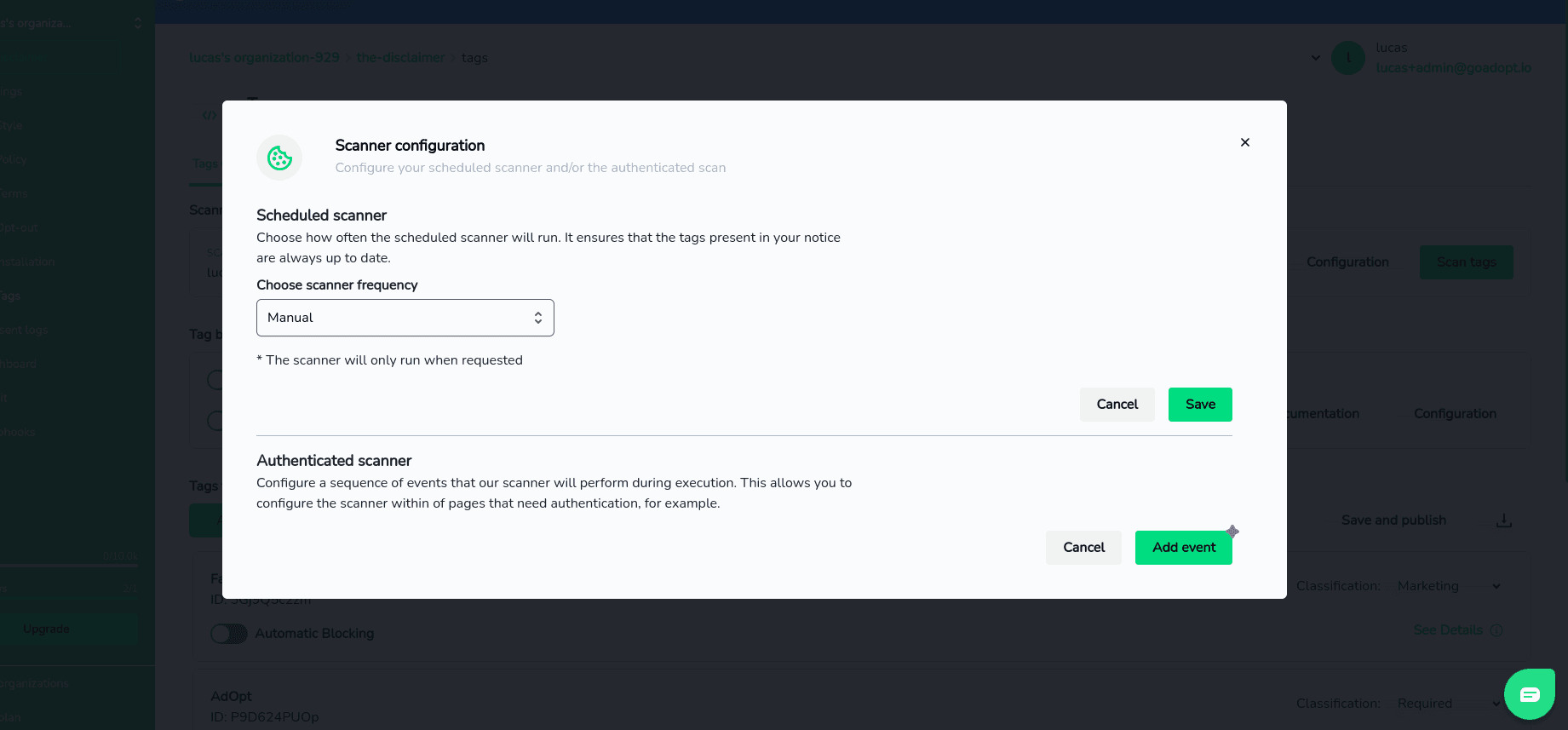
To configure the scan and identify cookies on authenticated systems, follow these steps:
- Choose an identifying name for the event. This name will help distinguish this event from others.
- Indicate the website that will be scanned.
- Enter the website login URL, for example:
.https://example.com/login
An authentication event involves configuring actions that the scanner will perform to authenticate itself to the system. This includes entering login information and interacting with page elements.
To configure element events, such as write or click events, it is important to find the correct selector for the desired element. Follow this tutorial with images to locate the selector:
- Right-click the page element you want to select.
- In the context menu, select "Inspect" (or "Inspect" in English).
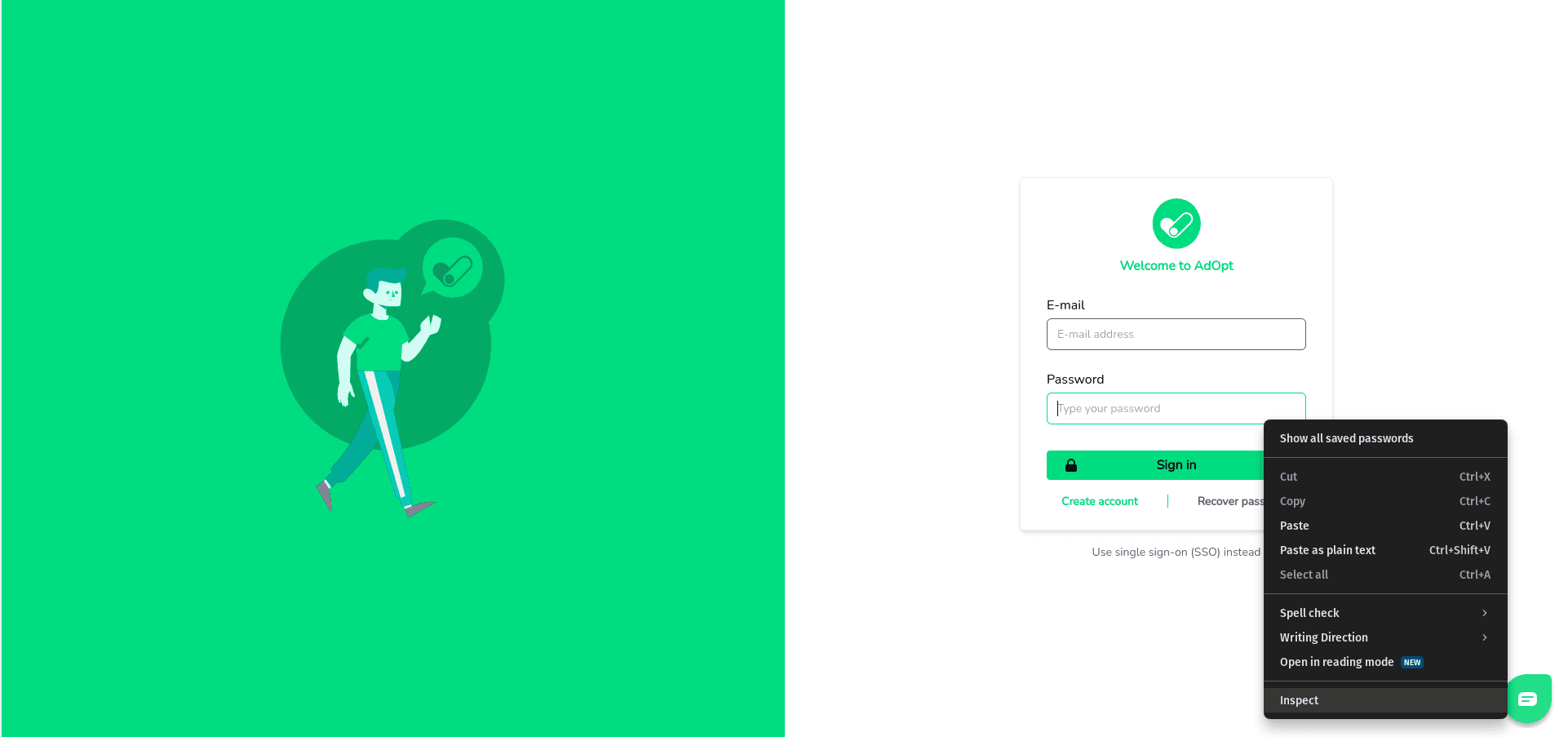
- The Developer Tools "Elements" tab will open, highlighting the HTML element on the page.
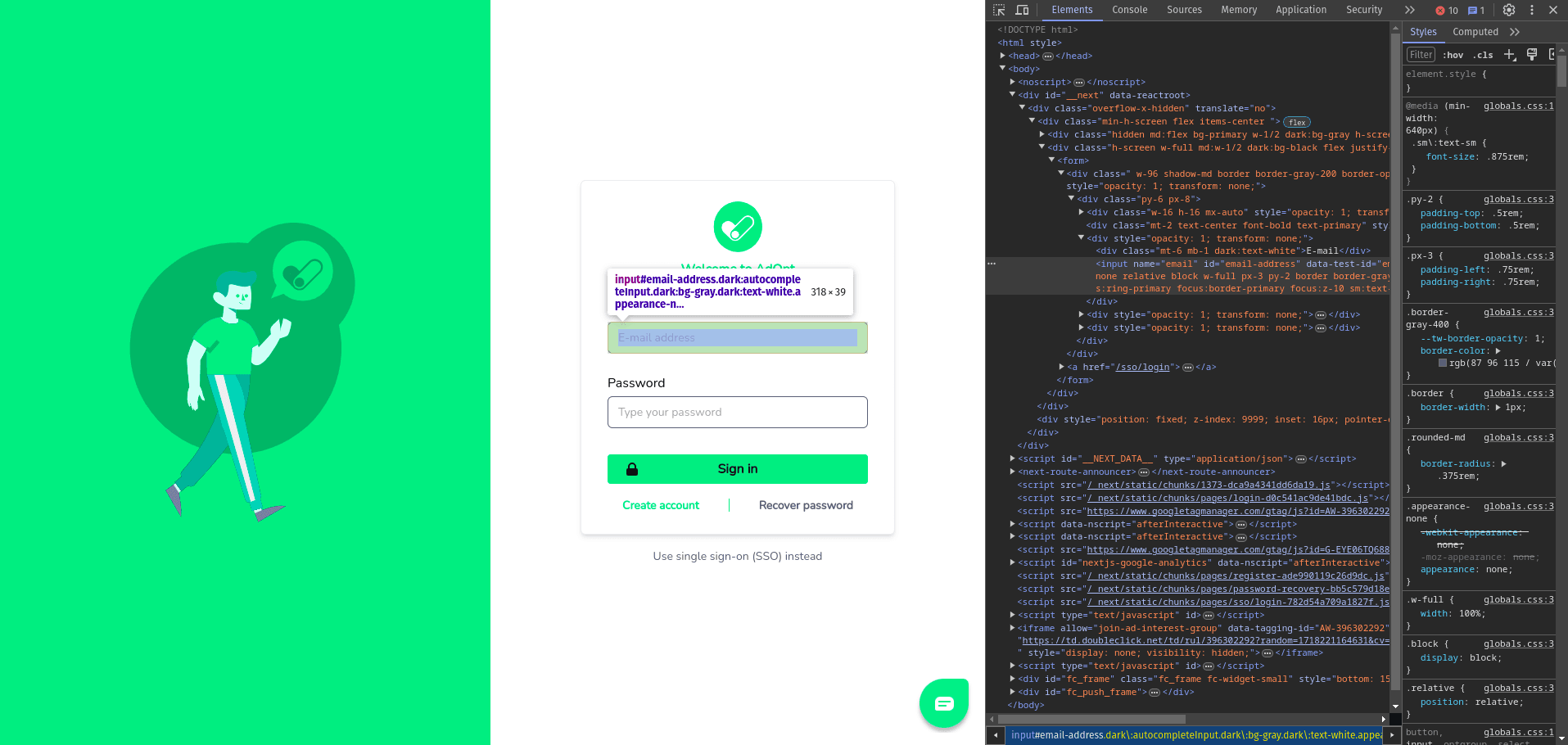
- Right-click the highlighted HTML element in the "Elements" tab.
- In the context menu, choose "Copy" and then "Copy selector".
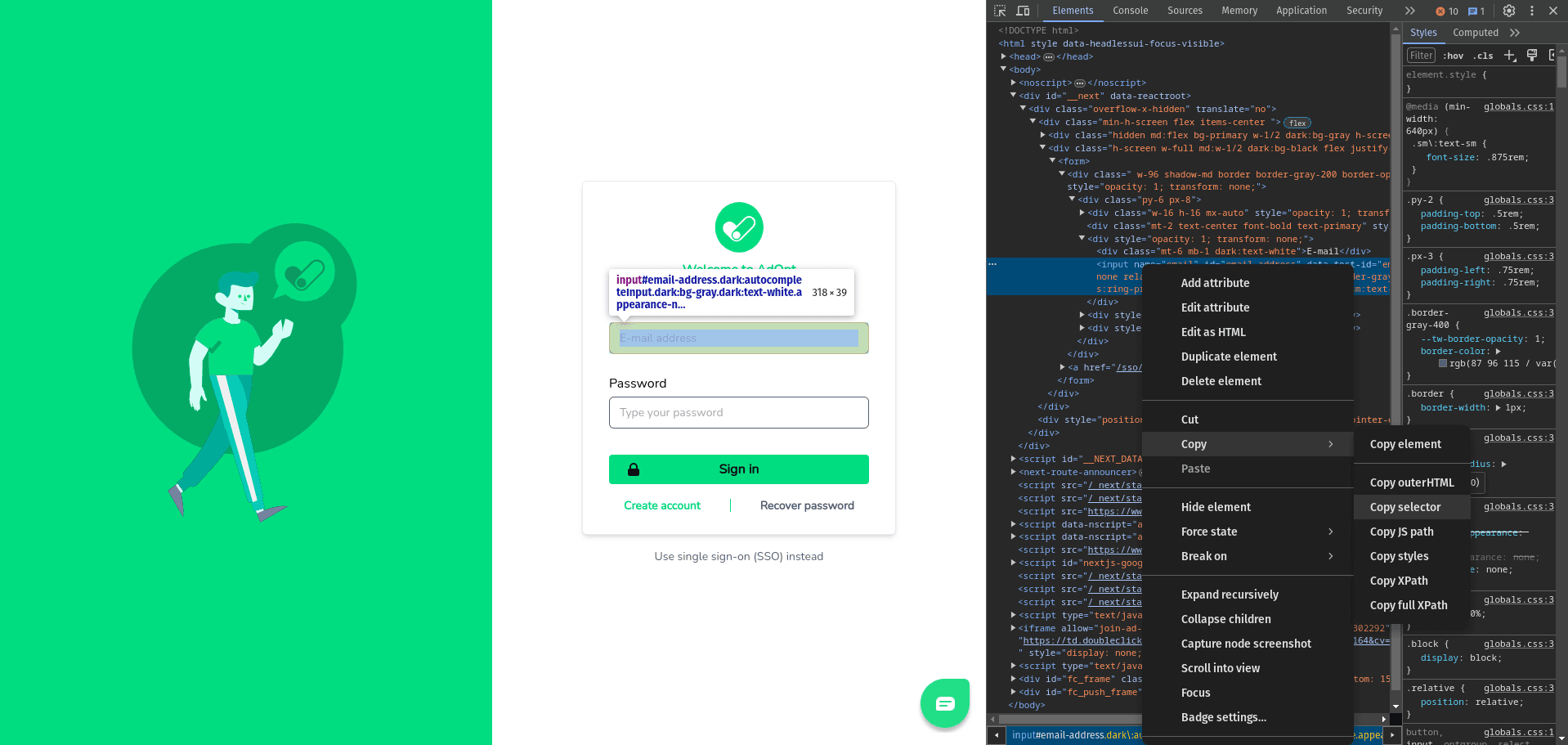
Write events involve entering information into text fields, such as username and password. You need to configure what will be written and the element selector that the scan should look for. A selector is a way to identify the HTML element on the page. To find the correct selector, follow these tips:
- The selector can be an ID, a CSS class, an element name or a combination of these.
- Use your browser's developer tools to inspect page elements and find the appropriate selector.
- Make sure the selector is unique for the desired element to avoid confusion.
Click events are used to trigger buttons, links, or interactive elements on the page. You just need to configure the selector of the element you want to click. The scan will execute these events in the order they are configured.
Remember that accuracy in event configuration is crucial for the correct functioning of the AdOpt authenticated scan. Be sure to test and validate your settings before running the scan.
With these steps, you can configure the AdOpt authenticated scan to identify cookies on authenticated systems. Be sure to follow the guidelines provided to create effective authentication events.
AdOpt
Resources
Legal Terms
© GO ADOPT, LLC since 2020 • Made by people who love
🍪