How to add a new banner for a new website in AdOpt?
Follow our step by step walkthrough or the following steps:
-
Log in to your AdOpt account. If you don’t have an account yet, create one here.
-
In the sidebar, find the (1) Organizations menu and create an Organization by clicking the (2) + New organization button and, on the top of the page beside your username, click Add Organization.
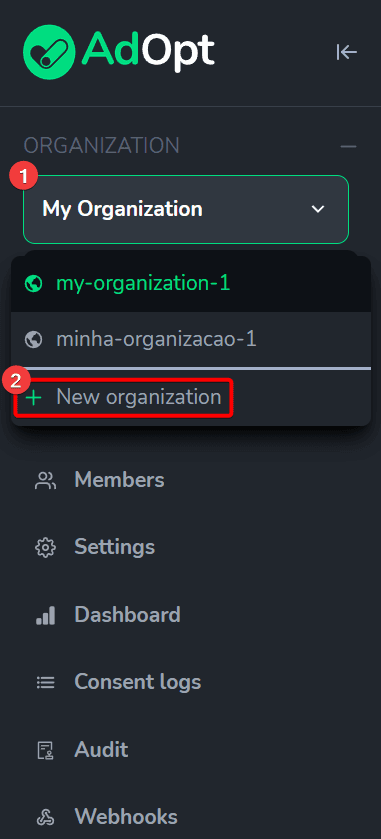
3. (3) Name your Organization. Your Disclaimers will be managed within it.
4. Edit the (4) Organization Link if you want to customize the URL within the AdOpt dashboard.
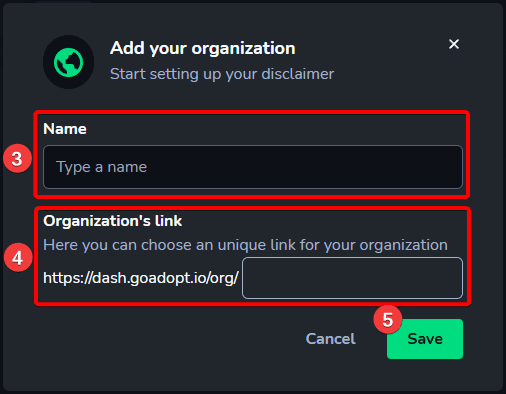
5. Finally, click (5) Save.
Organizations work like "folders" so you can concentrate Disclaimers for one or more Sites in the same environment. From the Business Plan onwards, you can have more than one Organization in your account to facilitate the management of multiple Disclaimers/Sites.Tip
Follow our step by step walkthrough or the following steps:
-
Select the (1) Organization in which you want to create a Disclaimer.
-
Click (2) Create disclaimer.
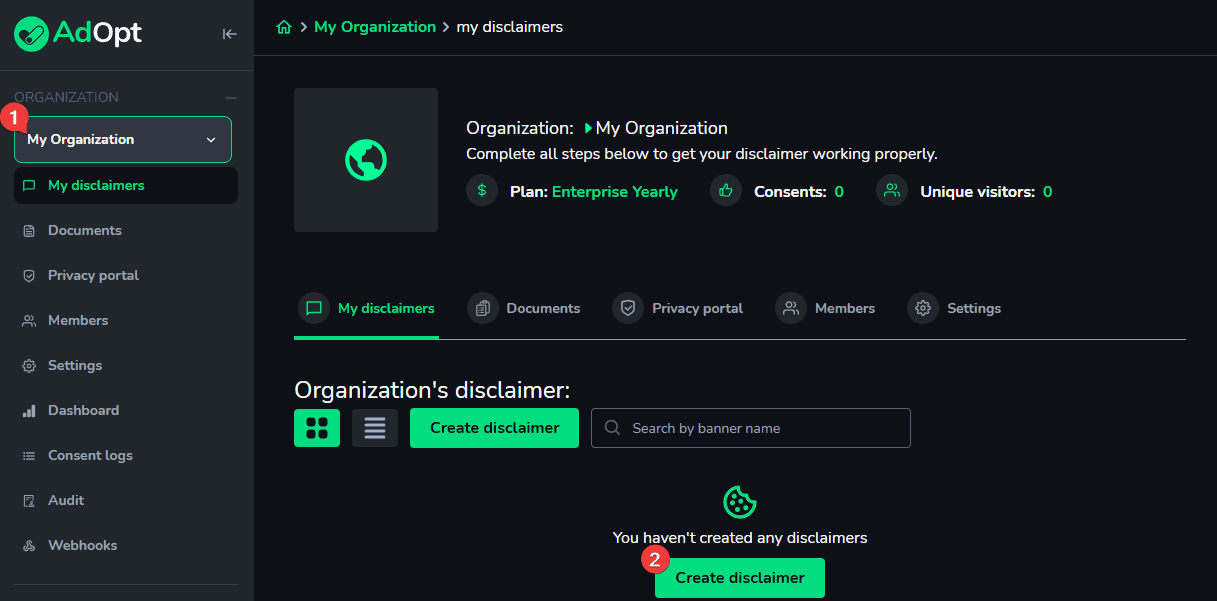
3. Enter the (3) Disclaimer Name for identification.
4. Choose whether the disclaimer is for (4) 1 website or 2 or more websites.
5. Enter each URL in the format "www.your_website_name.com.br" and click (5) Add for each one.
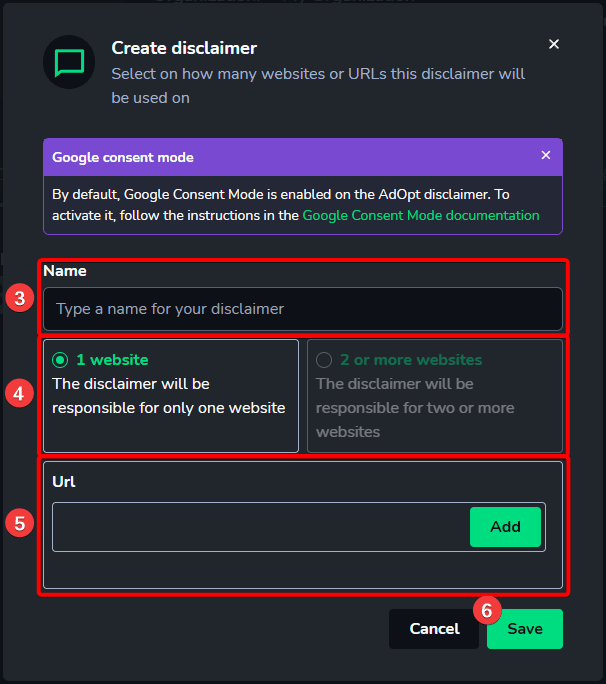
6. Finally, click (6) Save.
The option "2 or more websites" is exclusive to paid plans. When selected, you can create a disclaimer that will be applied across multiple sites and installed on all of them. Here you can also add subdomain pages and sites from other domains.Info
As soon as you save, a Disclaimer will automatically be generated with a tag exclusively for the registered URL(s). Once the Disclaimer is created, you will see it in a unique card containing:
-
(1) the Disclaimer's name;
-
(2) the website's URL linked to this Disclaimer;
-
(3) the configuration steps of your Disclaimer;
-
(4) metrics for opt-ins and opt-outs;
-
(5) the configuration status;
-
(6) Disclaimer settings.
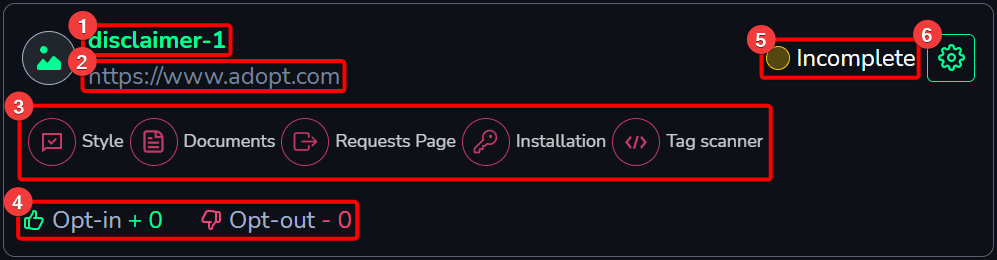
After creating the Disclaimer, you can begin its configuration by following each step: Style; Documents; Request Page; Installation; and Tag Scanner. We recommend configuring it from left to right.
AdOpt
Resources
Legal Terms
© GO ADOPT, LLC since 2020 • Made by people who love
🍪