How to install AdOpt via Google Tag Manager?
Follow our guided walkthrough, or follow the steps below:
-
Log in to your AdOpt account.
-
Access your (1) Organization.
-
Make sure to select the (2) Disclaimer you want to add to GTM.
-
Go to the (3) Installation section of the Disclaimer.
-
Click (4) Copy to keep your Tag’s HTML code to the clipboard.
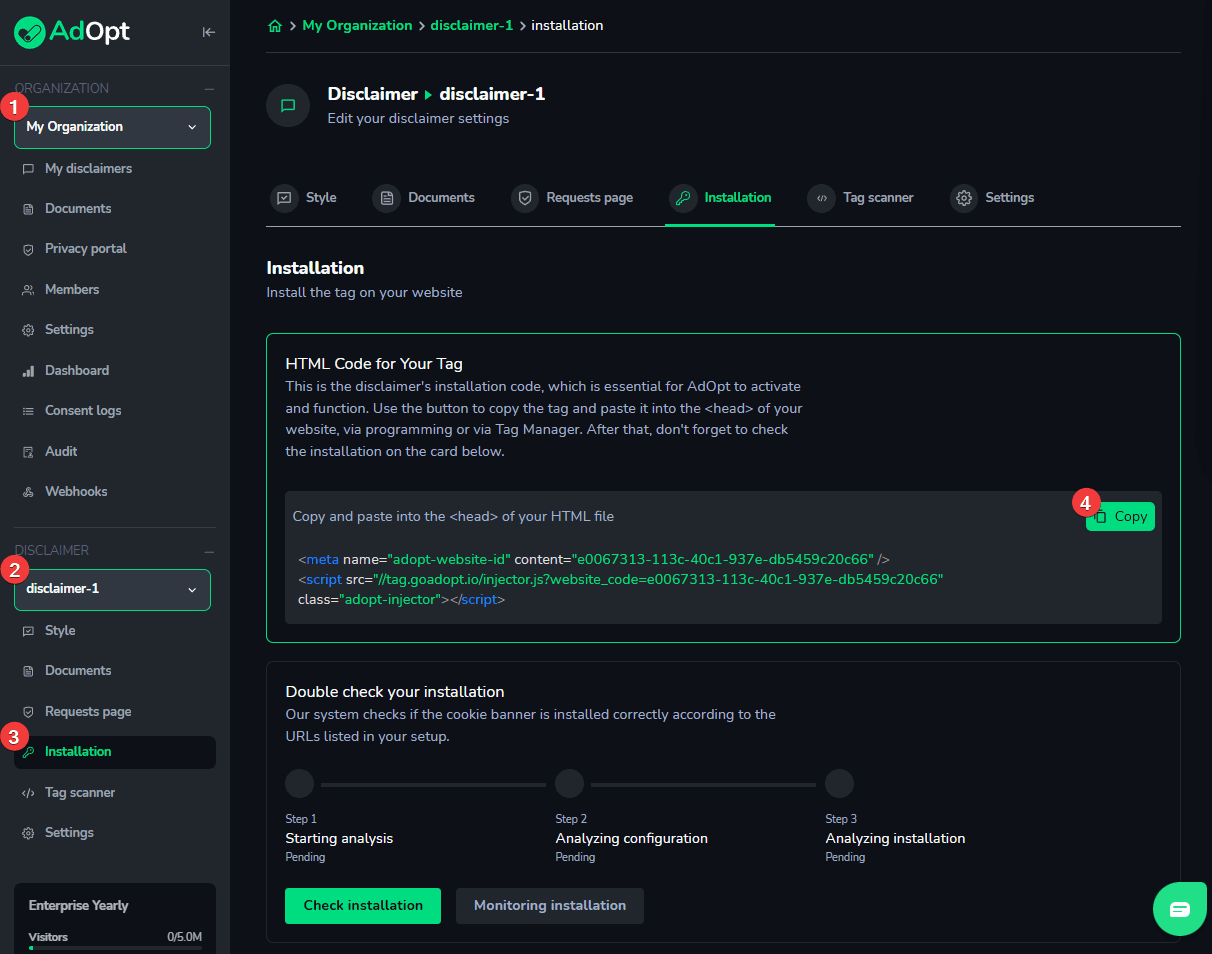
Follow our guided walkthrough, or follow the steps below:
-
Access your GTM account.
-
In the GTM main panel, create a Tag by clicking the New Tag button.
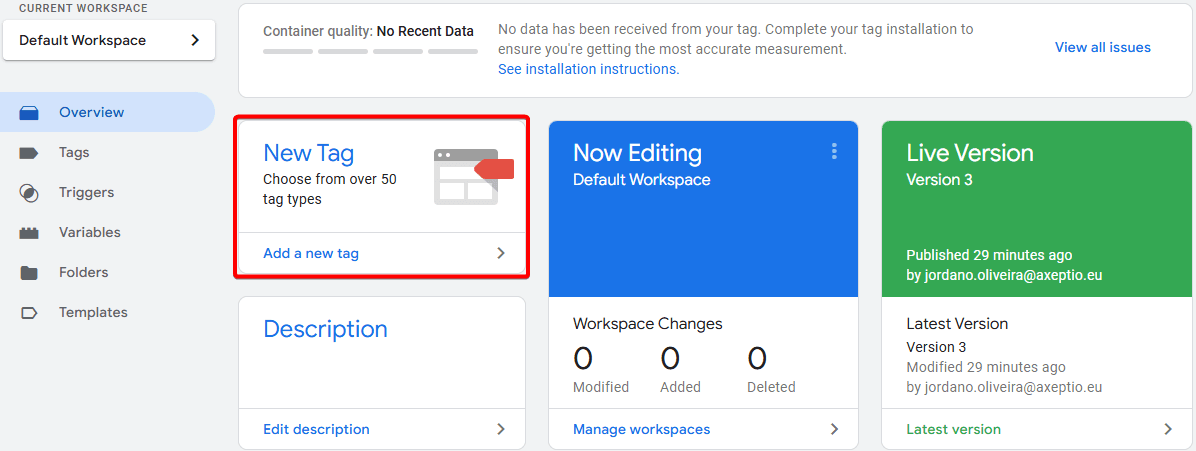
3. In the Tag Configuration section, select the Tag Type (1) Custom HTML.
4. In the (2) HTML field, paste the HTML Code of your Tag. The HTML Code of your Tag was copied in step 5 of section 1 of this tutorial.
5. In the Triggering section, set the Firing Trigger to (3) All Pages.
6. To help identify the Tag later, change the name from “Untitled Tag” at the top of the page to something recognizable as AdOpt's, like (4) AdOpt Tag.
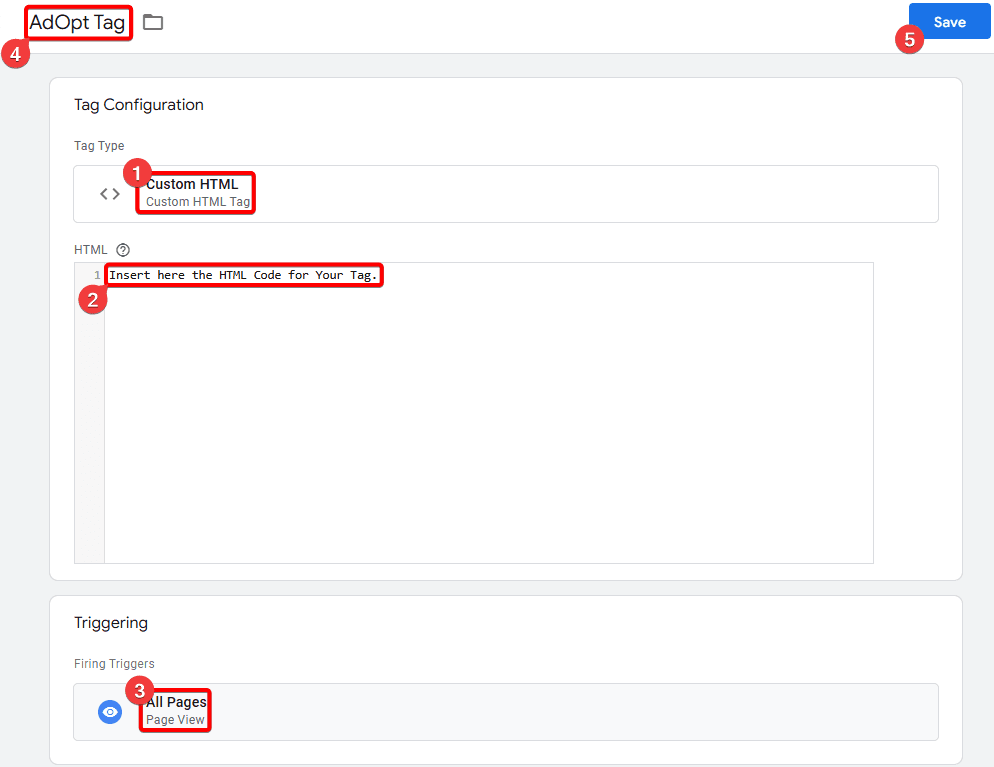
7. Click (5) Save, and the tag will be ready to be published.
8. Back on the GTM tag creation page, click the Submit button, then Publish (both at the top of the page) to save the changes.
- Return to the AdOpt platform and clear the cache. After a few minutes, refresh the page, go to the (1) Tag scanner section, and scan your site's tags by clicking (2) Scan tags. The AdOpt platform will scan your site for the tags present on it. This step may take a few minutes.
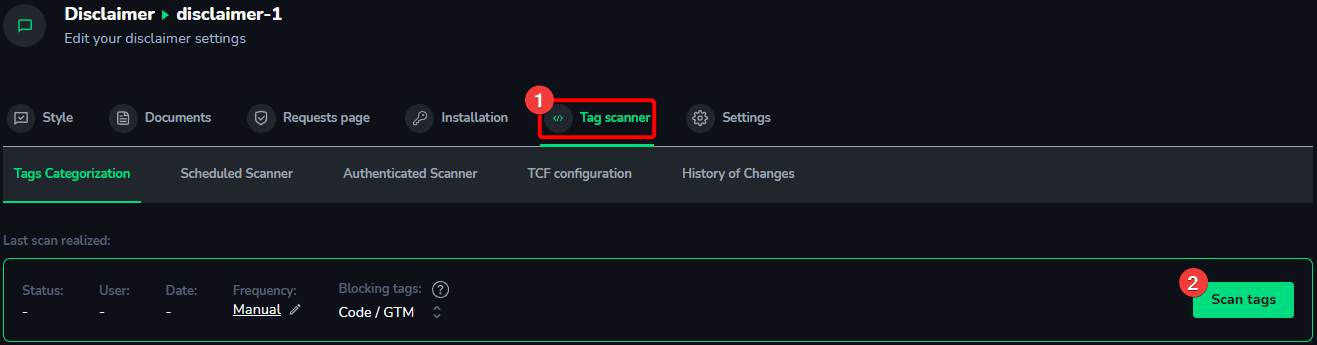
2. Go back to the (3) Installation section of the Disclaimer and click (4) Check Installation. The AdOpt platform will scan your site for the code installation. This step may take a few minutes.

3. Once the Tag installation is recognized, the installation status will update to green.
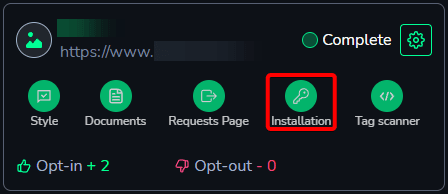
4. Done! Your Disclaimer is successfully installed via GTM. Once all the installation steps for the Disclaimer in the AdOpt panel turn green, your Disclaimer should appear on your site!
AdOpt
Resources
Legal Terms
© GO ADOPT, LLC since 2020 • Made by people who love
🍪