How do I set up the banner so that tags appear inactive?
There are several interpretations as to whether this "pre-setting" is mandatory or not. There are many discussions regarding principles, jurisprudence, and Privacy By Design.
This is one of the most controversial cookie banner features, along with blocking third party tags and categorizing tags (and their cookies) into their respective groups.
We have seen comments that true compliance would be only from those who leave everything inactive, or blocked. We also have great arguments against this thesis that it doesn't have to be that way.
With this in mind, seeking to serve everyone and understanding that each business model has its legal interpretation and operational baseline, AdOpt left this decision up to its customers and users - from all plans.
Making this configuration is very simple!
- Access your AdOpt dashboard and inside the proper organization, choos the banner you'd like to set. Go for "Your disclaimer Settings"
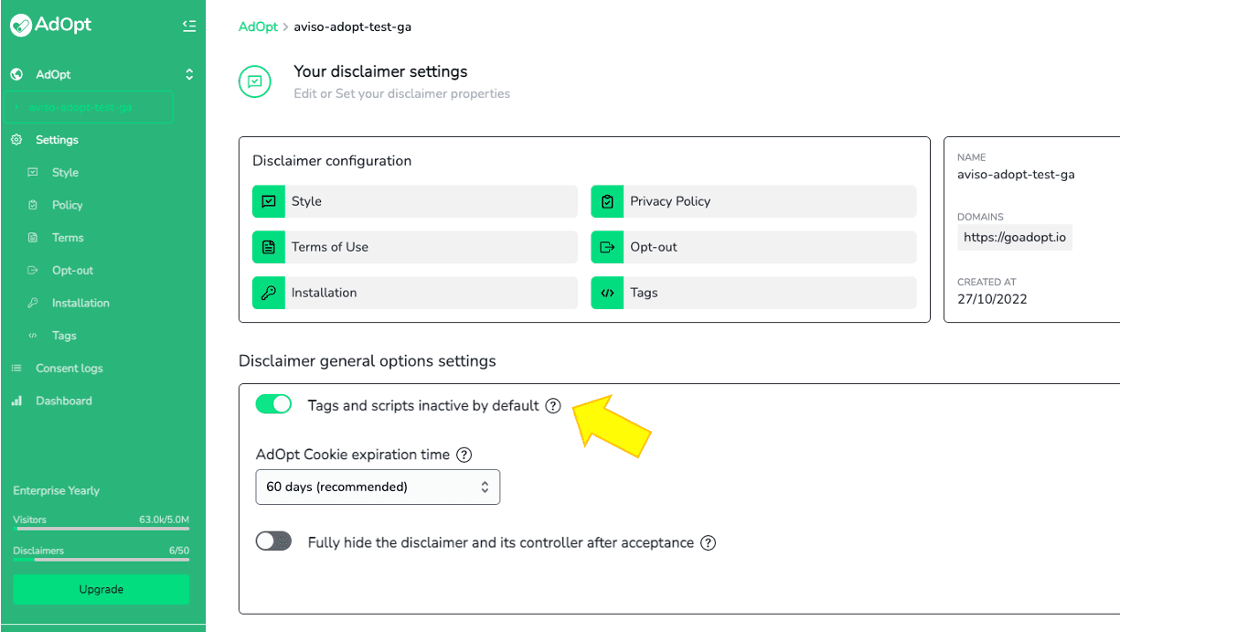
- At the section below is a** toggle button for this set up**.
Whenever **activated, like the image below, all your tags will be listed as inactive by default, until the visitor himself changes each one of them individually. **Except those that are listed as necessary.
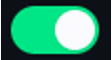
Tip
- Hit Save and Publish
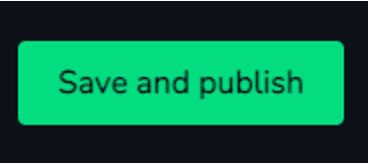
- Done
Attention: **Don't forget to set up the Third Party Tags, - Auto blocking! So, that this feature will reach its full potential. **
AdOpt
Resources
Legal Terms
© GO ADOPT, LLC since 2020 • Made by people who love
🍪