How to change the banner texts?
Before you make this setting, have at hand the text that will be used in the banner. We recommend keeping the text as short as possible, ideally between 60 and 145 characters.
You can check our guided step by step here, or follow our tutorial below:
Log into your AdOpt dashboard, choose the site you wish to view from the menu on the left.
-
Go to “Banner Settings".
-
Click the Banner Style step.
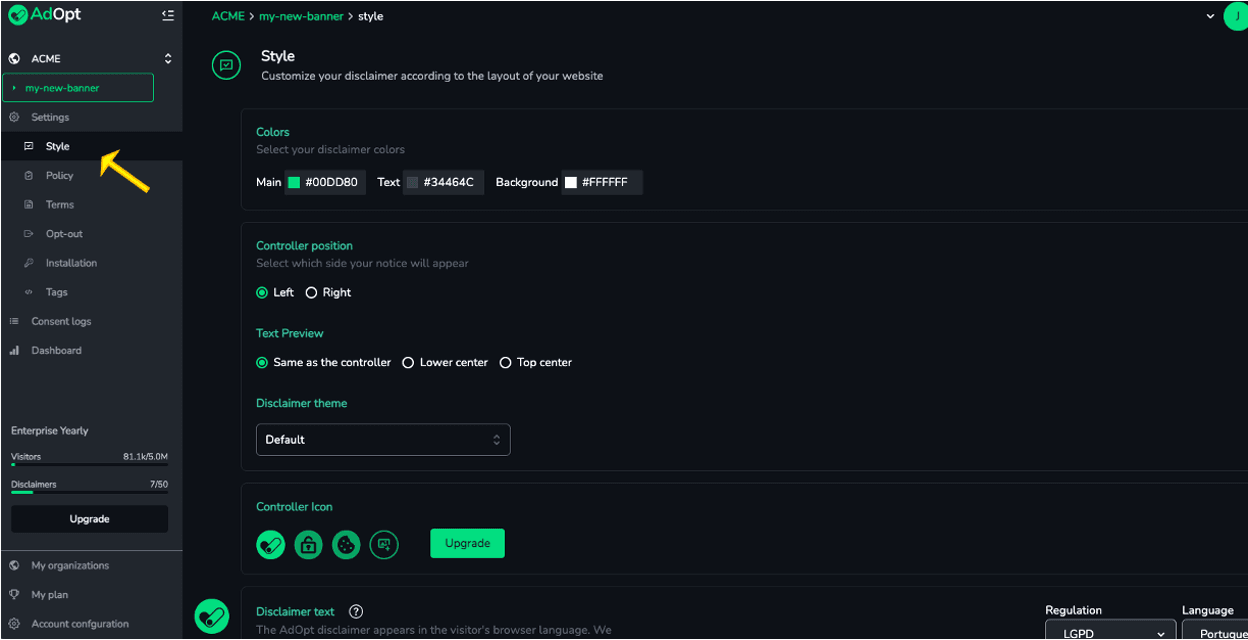
Below the controller icon setting are samples of your banner in an open and closed version.
By clicking on ANY TEXT you'll notice that EVERY text is editable.
In this another tutorial we explain the relation between regulation ex. GDPR and Banner Language.
Therefore, on the right upper menu (regulation and language) you can change all the possible text combinations and change all of them.
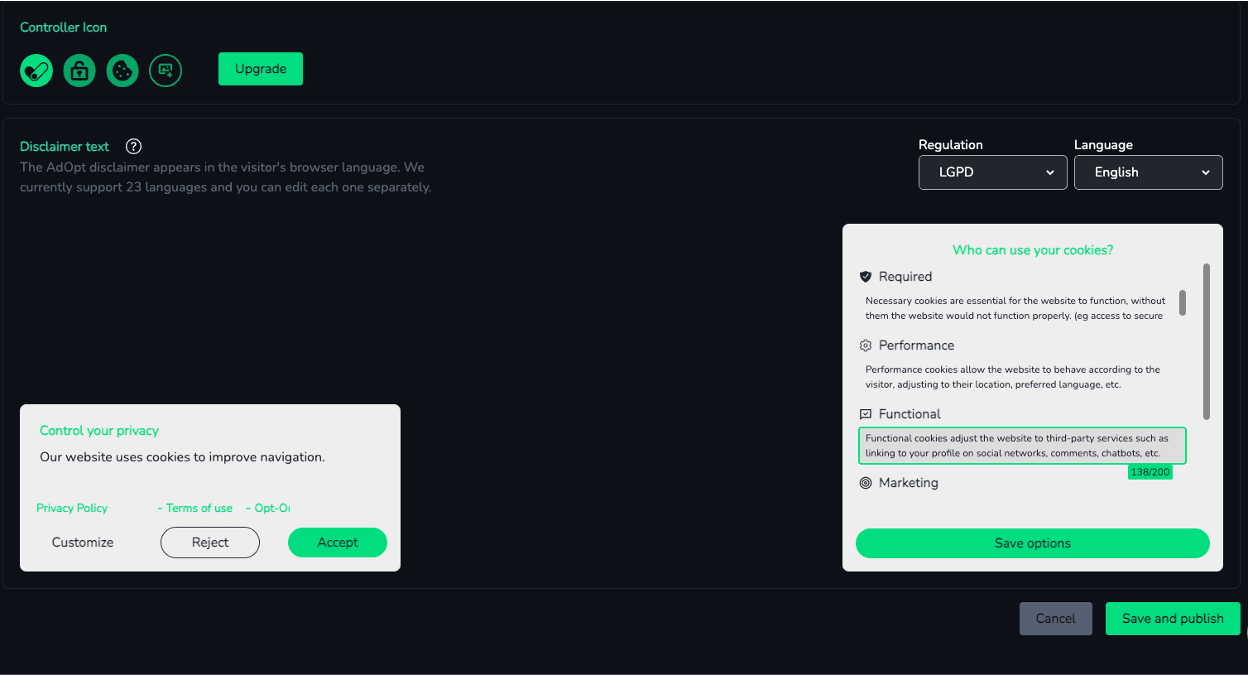
Important: This is an optional setting. The AdOpt banner already comes with the default text: "Our site uses cookies to improve navigation" because it is simple, clear, objective and recommended by our legal and DPO.
Avoid subjective, or fun "just for the sake of it" changes. If you don't have a real reason, supported by an expert, it's better to leave it that way.
Subjective or inappropriate texts may invalidate the consent collected, check Article 8 of LGPD, for example, for clarity, and purpose, specificity.
At the end, don't forget to click Save and Publish.
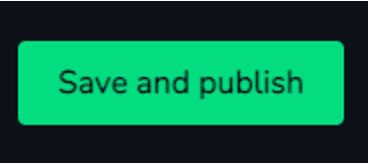
Done!
Activating Google Consent Mode (GCM v2) in the AdOpt panel will add the phrase "Share analytics, advertising data, user data, and ad personalization data with Google" to your Cookie Banner. This phrase cannot be edited.Info
AdOpt
Resources
Legal Terms
© GO ADOPT, LLC since 2020 • Made by people who love
🍪